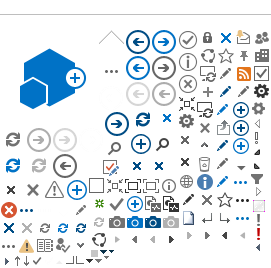Yes. The card set up on your Apple Pay ‘Wallet’ does not share any information with the merchant. Even the card number shared is the virtual card number (different than the physical card). Also, each and every transaction through the wallet is validated by your biometrics (FaceID, TouchID) or your passcode.